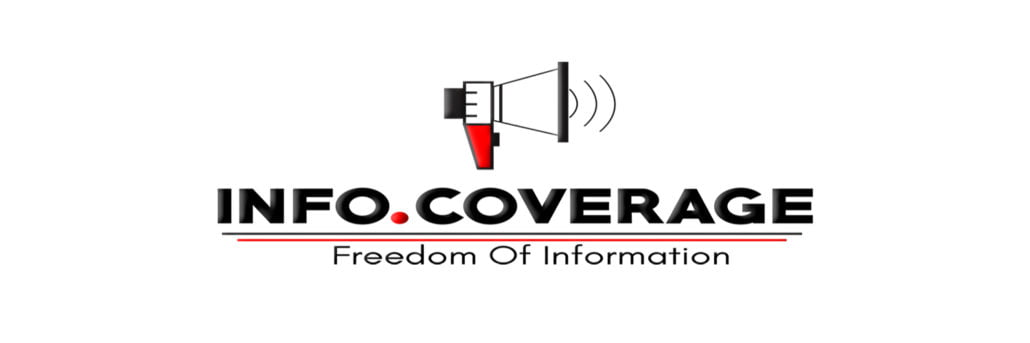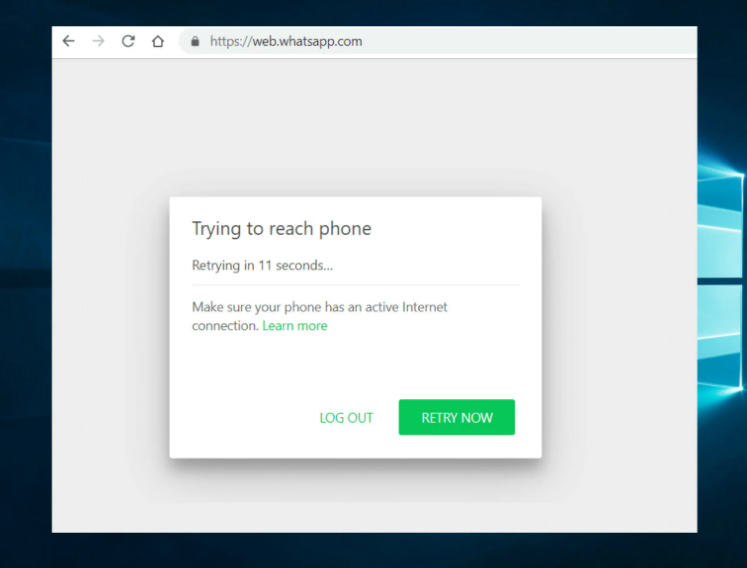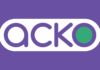Troubleshooting WhatsApp Web Issues, Login, Security, Video & QR Code Problem: WhatsApp Web allows users to access chats on their laptops and computers. It is convenient to use WhatsApp on a desktop, especially when you are working or browsing other topics in another window or tab. However, there may be times when the app encounters issues and stops working. Here are some methods to fix common problems.
Fix Connection Issues:
Check Your Internet Connection:
- Open WhatsApp Web.
- If you see a yellow banner with the message “Computer not connected,” it means you may not have an active internet connection.
- If you don’t have internet, contact your internet provider.
Problems Viewing Videos
Issues with Media Player: If you’re having problems viewing videos, there might be an issue with your media player or the pre-installed default media player app. Try downloading a different media player from the Google Play Store.
Steps to Download and Install a New Video Player:
1. Open your phone’s Google Play Store app.
2. Search for your preferred third-party video player app.
3. Select the app and tap “Install.”
4. Tap “Open.”
5. Tap “ALLOW” to enable access to your phone’s video files.
Also Check: Why Reels & Short Videos are so Popular among Indian Youth?
Change Your Default Video Player:
1. Go to your phone’s Settings > Applications.
2. Scroll to Default Applications and tap the default video player.
3. Select “Clear Defaults.”
4. Go back to Default Applications and select “Set Defaults.”
5. Choose your preferred video player from the list.
WhatsApp Does Not Initialize After QR Code
**Error:**
“`
C:\wamp\pltwpp\webs\node_modules\puppeteer\lib\cjs\puppeteer\common\ExecutionContext.js:221 throw new Error(‘Evaluation failed: ‘ + helper_js_1.helper.getExceptionMessage(exceptionDetails));^
“`
Steps to Reproduce the Bug:
1. Start the node.
2. Generate QR Code.
3. Scan the QR Code.
4. Encounter the bug.
Steps to Take:
If you have an internet connection but still can’t send or receive messages, try the following:
1. Refresh the WhatsApp Web page.
2. Clear your browser cache and cookies (refer to your browser’s support website for instructions).
3. Log out of WhatsApp Desktop and log back in.
4. Uninstall and re-download WhatsApp. Learn how to download WhatsApp Desktop.
5. Restart your device: turn it off, wait for 30 seconds, and turn it back on.
6. If using office or university Wi-Fi, try connecting to a different network or using data.
7. Set your network to bypass traffic to “web.whatsapp.com” or “.whatsapp.net” if you receive notifications indicating Wi-Fi is blocking WhatsApp.
Seeing “You Have Been Logged Out for Your Account Security”
When you open WhatsApp and see “You have been logged out for your account security,” it means someone might be trying to register a WhatsApp account with your phone number. To secure your account and log back in:
Re-register Your Phone Number:
1. Enter your phone number:
– Choose your country from the drop-down list (this will automatically fill your country code).
– Enter your phone number in the box without any leading zeros.
2. Tap “Next” to request a code.
3. Enter the 6-digit code you receive by SMS.
If You Didn’t Receive the 6-Digit Code:
- Wait for the progress bar to finish and retry (this may take up to 10 minutes).
- Don’t guess the code, as this will lock you out for a period of time.
- If the timer runs out before you receive the code, choose the “Call me” option to request a call. An automated voice will tell you the 6-digit code.
By following these steps, you should be able to resolve common issues with WhatsApp Web and maintain smooth communication through the platform.